Editing your Twitter profile page will help engage your audience and promote your brand as well as telling clients/customers more about your business (including your location and website address). Below is a video from the team at Twitter explaining how to edit your profile photo, bio, header photo, website address and location...
To change or remove your profile photo
1. Go to your Profile settings.
2.Click the Change photo button next to your profile photo.
3. You’ll be given the option to upload a photo, take a photo, or remove your existing photo.
4. Upload or take a photo, position and size it to your liking, and then click Apply.
To change or remove your header photo
1. From your Profile settings page, click the Change header button next to your header photo.
2. You'll be given the option to upload a photo or remove your existing photo.
3. Upload a photo, position and size it to your liking, and then click Apply.
To update your name, location, website, and bio
1. On your Profile settings page, you’ll see options to edit your name, location, website, and bio.
2.Make the desired changes to your information.
3. Click Save changes.
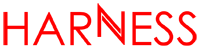


0 responses so far ↓
Do you have a comment on How to edit your Twitter profile you would like to share?
If so we would love hear from you! Please get the conversation started below...
Leave a Comment